This Guide is intended for a Domain Administrator to add Users to a Group.
- Login to your Administration Dashboard
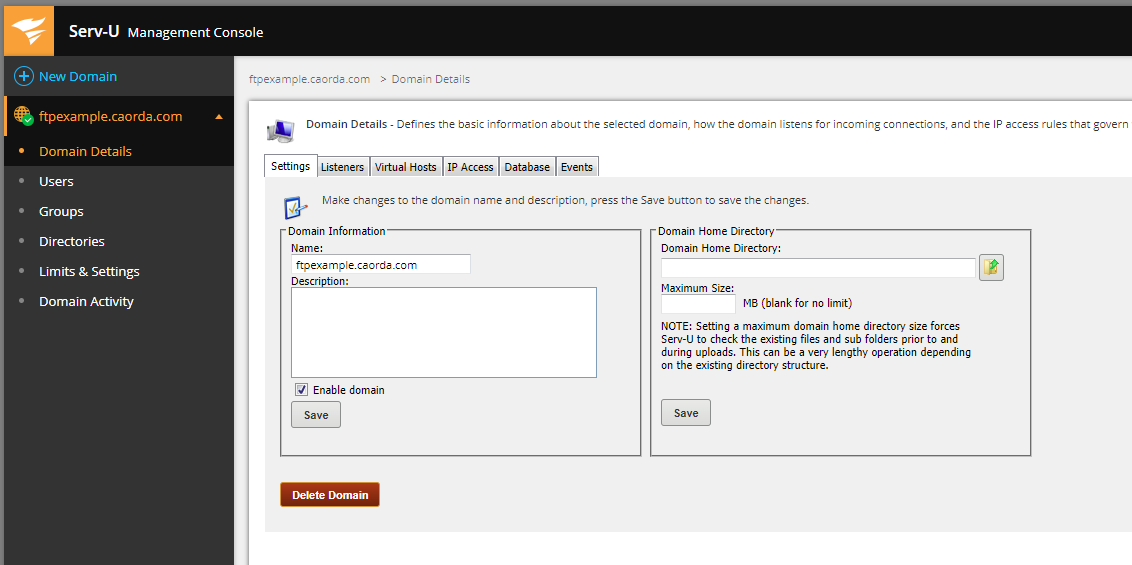
- Users have to be added to a Group user-by-user. To Add a user to a Group first click on the Users list(1). Select the User(2) you are going to add to the group, then click Edit(3).

- In the User Properties window click on the Groups Tab.

- On the Groups tab Select the Group to add this User to(1). With the group selected you would like to add the User to, click the green arrow to add this user to the group(2). The group will show on the left side. Once the selected Group(s) are added to your user click the Save button(3).

- Once you click Save on the User, this User has now been added to your selected Group.
- If you would like to verify your changes you can click on the Groups page(1). Select the group(2) you just added your user to, then click Edit(3).

- Select the Members tab.

- The Groups member list will now show the User you have added to this group.

- You have now added a user to a group and verified your change.