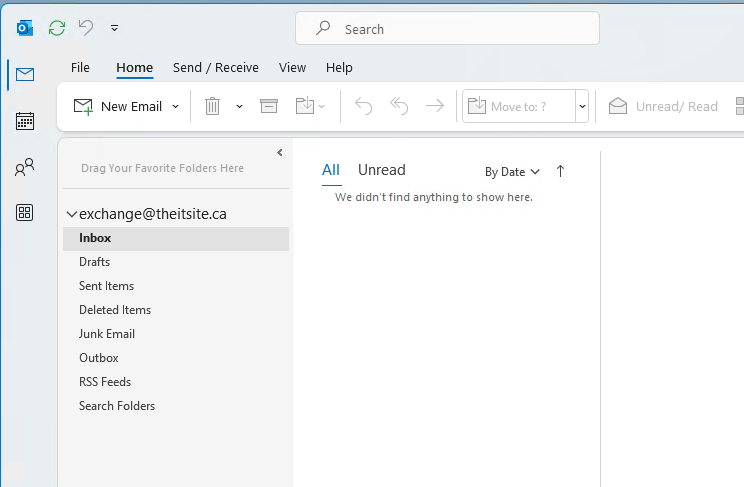Follow these steps below to setup your mailbox using the EXCHANGE system.
These steps are only for Outlook 365 in Windows, we have a different guide for Outlook on Mac
- Open your Outlook 365 and click on the File button and then click on the Add Account button
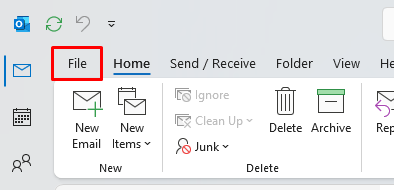
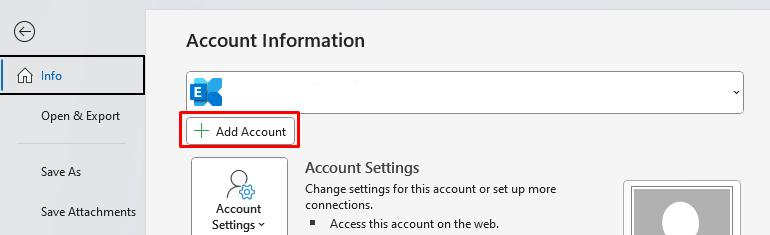
- The Outlook wizard will start up enter your Email address in the supplied field.
- Click on the advanced option button
- Check the box for the “Let me set up my account manually” option
- Click on Connect
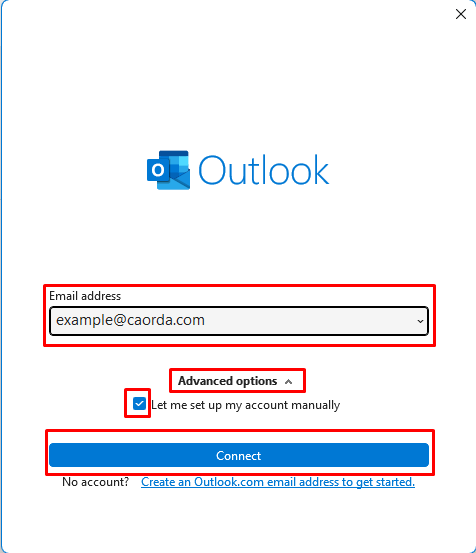
- The window will change to the “Advanced Setup” screen. From the various mailbox types click on the EXCHANGE option.
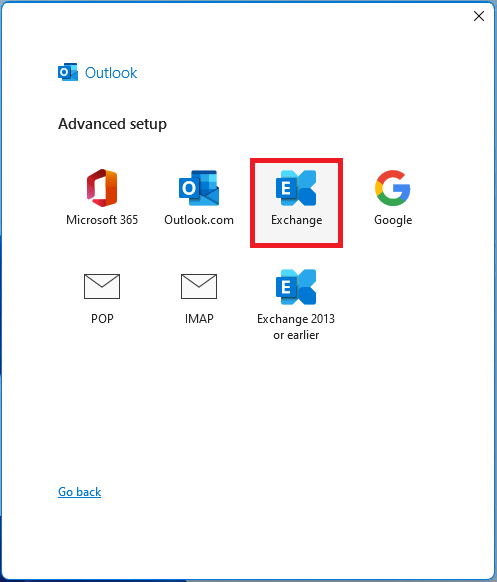
- Outlook will take a moment to connect.
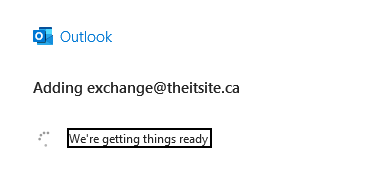
- A pop-up will come up. Select “Don’t ask me about this website again” and click Allow.
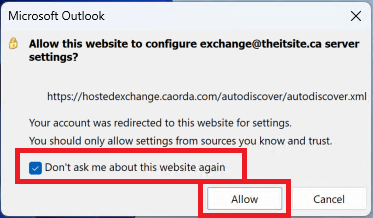
- Another windows pop-up will follow, Enter the password for your exchange account. Check the “Remember my credentials” box and click OK.
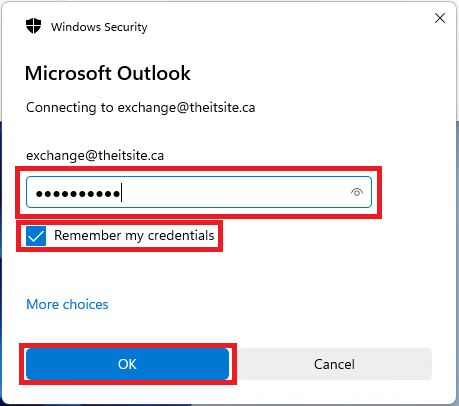
- Click Next when exchange prompts for offline settings.
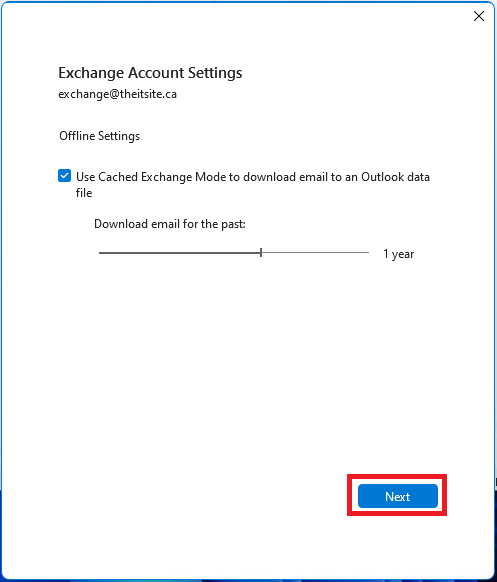
- You will now need to restart your Outlook for the final step.
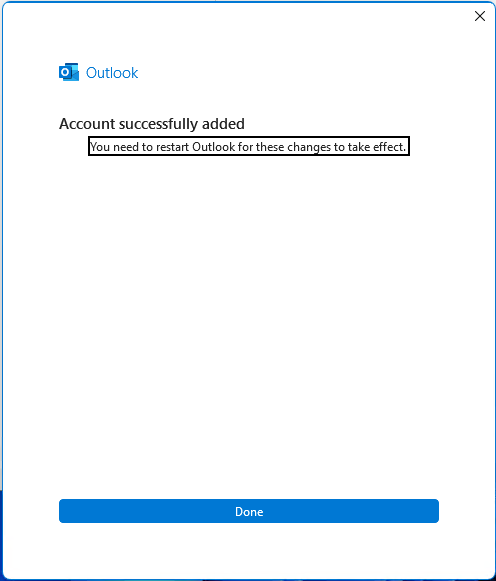
- After re-opening Outlook, your account is now ready for use.