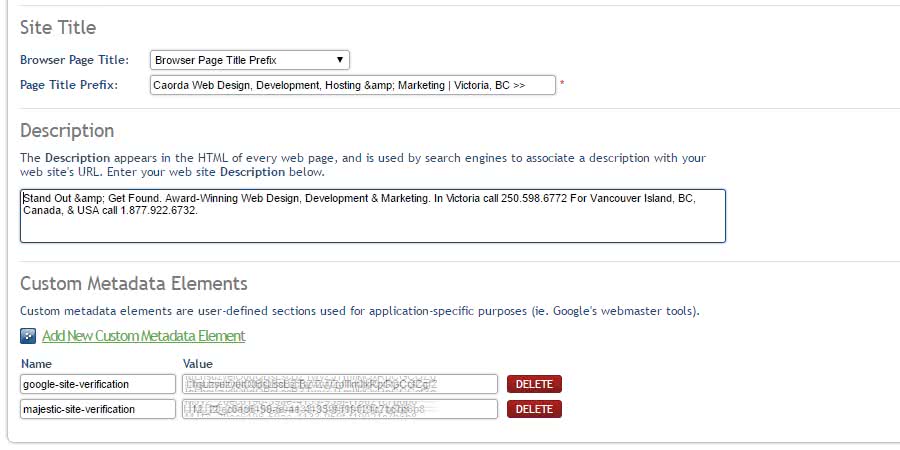Using Caorda Content to edit SEO Metadata
At a minimum, adding SEO metadata using Caorda Content involves the following:
- Adding a title to your page
You may define a title that appears on all pages of your website. If the title adequately describes the content of that page, search engines will be able to more accurately ascertain what that page is about. Title can be defined at the site level or at the page level. - Adding a short description to your page
The Description appears in the HTML code of every web page, and is used by search engines to associate a description with your website. Descriptions can be defined at the site level or at the page level. - Adding keywords to your page
Keywords appear in the HTML code of every web page, and are used by search engines to associate search terms with your website. Keywords can be defined at the site level or at the page level. - Adding custom metadata elements
Custom metadata elements are user-defined sections used for application-specific purposes (ie. Google’s webmaster tools).
Additional optimization, including research and keyword identification, content re-writing and metadata implementation can be performed in consultation with one of Caorda Web Solution’s SEO support consultants. If your goal is to be on Page 1 in Google, let us help you get there. Please read our SEO page or contact us for more information.
1. To edit SEO Metadata for your website: choose Edit SEO Metadata from the Edit Content menu in Caorda Content. (If you have already defined metadata for your web site, that information will appear in the on the Edit SEO Metadata page; otherwise, the fields will be blank).
Example:
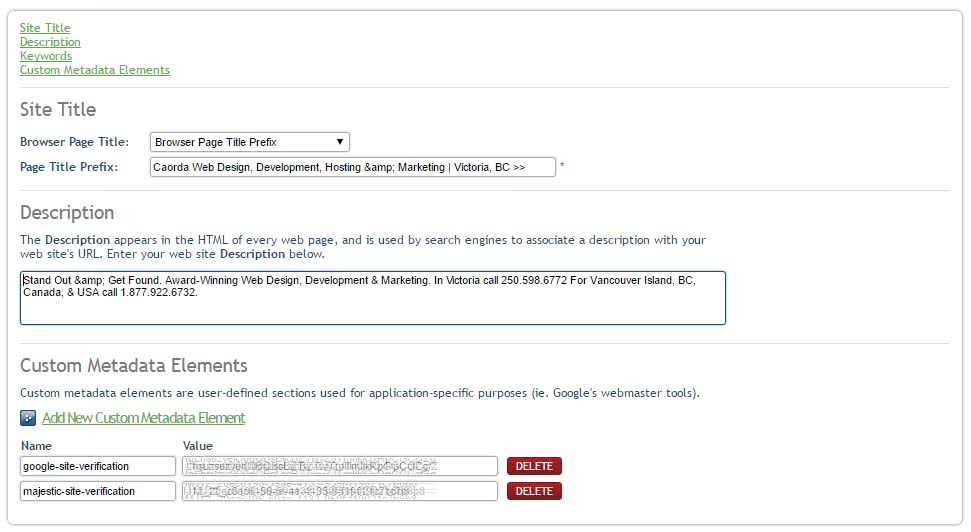
Note. The Site Title takes precedence over a Page Name. If you choose Prefix, Suffix, or Wraparound options, they will work in conjunction with the Page Name or Page level Browser Page Title.
2. To edit SEO Metadata for individual pages: choose Edit Pages from the Edit Content menu. Select the page, click Edit Page and go to the Properties tab. Add metadata for the page.
Example:
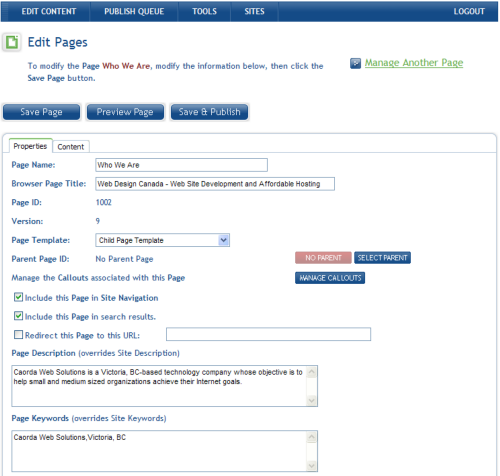
Note. The Description and Keywords defined for a Page take precedence over the Description and Keywords defined for a Site. Note that the Browser Page Title takes precedence over a Page Name.