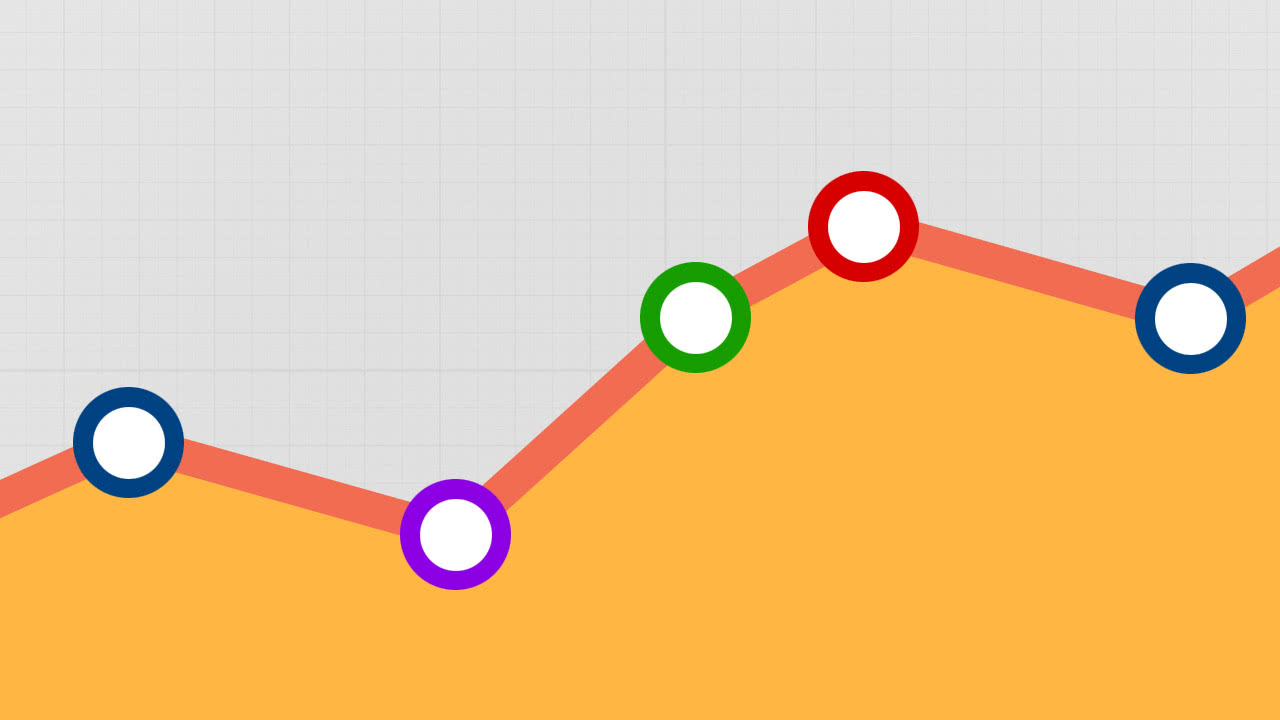Without this pesky light you could drive until something really goes wrong!
At a very simple/basic level of looking at search engine optimization we can easily summarize the effort as ‘helping search engines understand websites’.
Google knows a lot about the web and when we can teach it even more about our websites then we can expect Google, and the rest of the web, to interact with our websites even more effectively.
In the last few blog posts we touched on this topic with discussion on additional markup you can apply to your web pages to help define the content so it can be indexed and found easier.
If you didn’t read the blog post on schema.org markup and you want to improve your web rankings I would strongly consider giving the topic some review. The last thing a business wants is to be the last one in your market to take advantage of getting better exposure.
In the case of a site making heavy use of JavaScript for an improved user experience, there could be entire sections of the website with no visible links to them. Without installing Google Analytics a site owner would have a very hard time accounting for the traffic that reaches sections of the site that do not have any standard links to them. This can lead to sites with popular content that isn’t getting indexed, or linked to, within Google search results.
Google Analytics & DoubleClick Display Advertising
Google recently started offering to add Age, Gender, and Interests demographics to the Analytics reporting service, free of charge, for users who modify their script with one additional parameter that is inserted between the ‘create’ and ‘send’ calls near the bottom :
ga('require', 'displayfeatures'); … ga('create', 'UA-90210642-3', 'auto'); ga('require', 'displayfeatures'); ga('send', 'pageview'); …
Once you’ve done this step the JavaScript will start to look for a DoubleClick cookie on client browsers which is used to identify the current user for additional display advertising statistics like age, gender, and interests :
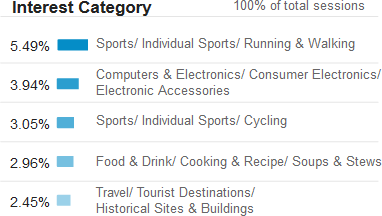
For sites with specific content that may appeal to certain ages/genders the implications of this extra information are clear and rather large.
A store owner could easily leverage this to gain an advantage over a competitor who is just flying blind and guessing at what is/isn’t working for their products/services among the ages/genders.
In fact almost any business or organization with goals to succeed should find some value in obtaining this additional age/gender/interests data.
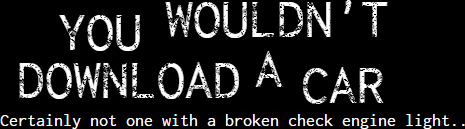
Installing Google Analytics
If you already have Google Analytics installed you will see a block of code in your main web pages that includes a unique ID code that begins with: ‘UA-
Here is an example of a current version Google Analytics script block without Demographics :
<script> (function(i,s,o,g,r,a,m){i['GoogleAnalyticsObject']=r;i[r]=i[r]||function(){ (i[r].q=i[r].q||[]).push(arguments)},i[r].l=1*new Date();a=s.createElement(o), m=s.getElementsByTagName(o)[0];a.async=1;a.src=g;m.parentNode.insertBefore(a,m) })(window,document,'script','//www.google-analytics.com/analytics.js','ga'); ga('create', 'UA-90210642-3', 'auto'); ga('send', 'pageview');</script>
After discovering an existing Google Analytics install, unless you no longer have access to the Analytics account tied to that ID, you want to simply update the code block keeping the unique ID exactly the same.
If you have no instances of Google Analytics installed then you would want to sign up with Google and go through the step-by-step guide. This will provide you with the script block that you will need to place into the bottom of all web pages you want to track. Often the best location is a site-wide footer or theme file.
Troubleshooting Google Analytics
Once the Google Analytics script block is included in your pages the browsers that are visiting those pages will start to send information back to Google Analytics and you should start seeing people visiting your site inside the ‘Real-Time’ section of your Analytics account.
If the site validates, but you cannot see browser activity in the real-time screen, there are a few things to check:
- Are there filters set?
- If someone setup a filter to hide activity from your IP then you won’t see your own traffic.
- Is your browser blocking JavaScript?
- The analytics.js script needs to run in order to track your browser activity.
- Do you have errors in your web console when you load your pages?
- Hit F12 to open your developer tools and look for errors on the ‘Console’ tab.
- If all else fails, try to have someone on a different connection browse the site while you review Google Analytics.
If you only get a validation error when enabling ‘Demographics’ and the advanced features, but you still see real-time data, you can try choosing ‘Skip Validation’ which will allow you see any data that is coming in. Many site owners report this process works and they start to see Age/Gender data within 24hrs.