This guide will help you to setup a new user’s account in Serv-U.
This Guide is intended for a Domain or Group Administrator to create a new User.
- Login to your Administration Dashboard
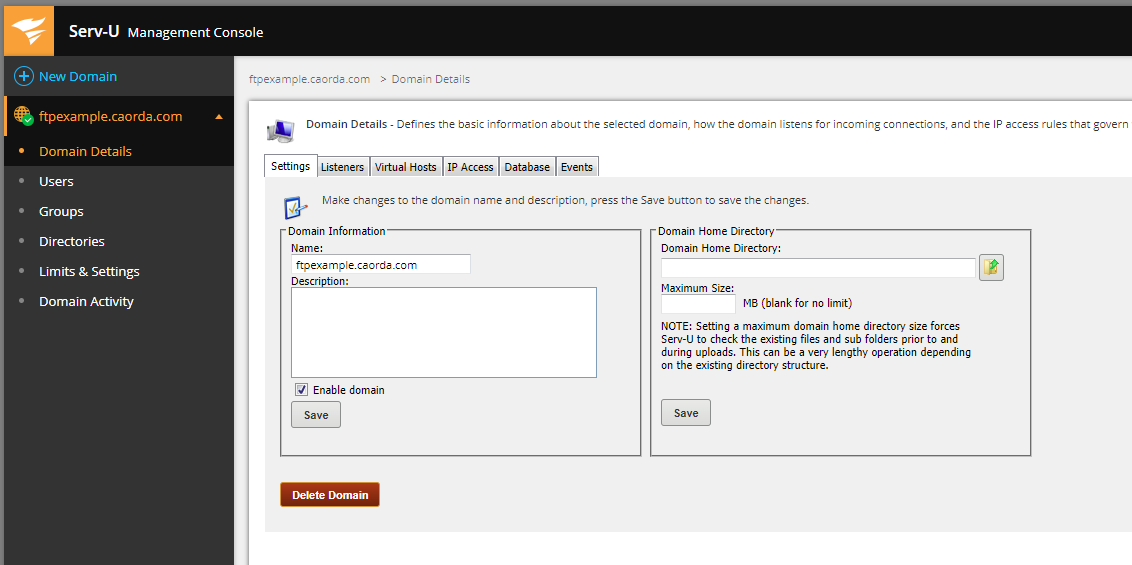
- Select Users in the Navigation

- If you have more than one User Collection make sure to select the Collection you would like to put this new user in.

- Once you have the correct User Collection selected, click Add.

- Enter the details for your new user such as their Login ID and Full Name. From here you can also select if they are to be an Administrator from the Administration Privilege drop-down.

Note: It is recommended to select “New Web Client” in the Default Web Client drop-down.
- Once the User’s details are entered, select the Directory Access tab.

- The directory access rule window will pop up. From here we will configure which folders this user has access to. Click on the folder icon beside the Path field to select the directory.

- The directory selection browser will pop up. Select the directory this user is to access then click Select.

- With the Path populated now click Full Access, unless this user needs specific permissions. Then click Save.

- Now the User has a directory they can access and work with. Select the User Information tab.

- On the User Information tab. Populate the Home Directory field with the same directory that you have provided access to.

- The same pop-up window will be presented. Select the same folder as Directory Access.

- With all the Users Details entered this user is ready to be created. Select Save to create the user.

- The new User is ready to be logged in with.
